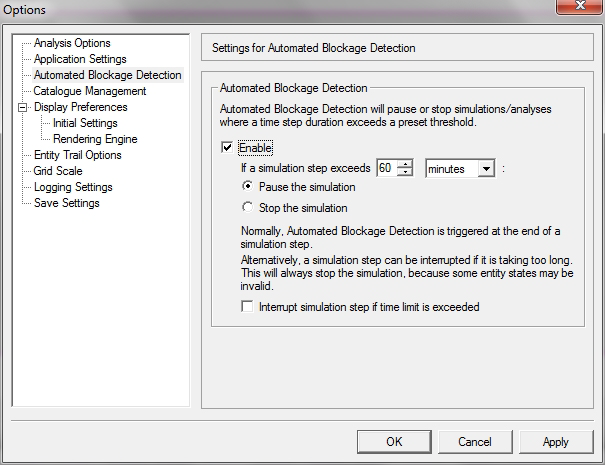Detecting blockages automatically
For different reasons, models sometimes get blocked and a single time step can take a very long time to complete. When this happens, the software can appear to freeze and attempts to pause or stop playback may not be recognised. In this state there is no graceful way to proceed and you may be tempted to force the software to close down.
To get around this, there is a feature called Automated Blockage Detection (ABD) in LEGION Simulator that automatically detects blockages, according to the delay threshold you set (in minutes or seconds), and then either pauses or stops playback accordingly. This procedure assumes you have loaded a model in LEGION Simulator.
To turn ABD on (or off):
- Select .
- Click on 'Automatic Blockage Detection' to display the relevant panel of the dialog.
- The feature is always activated at first. If you wish to deactivate it, uncheck the 'Enable' box and go to step 7.
- Set the delay threshold you require by entering a numeric value after the label 'If a simulation step exceeds' and by selecting 'minutes' or 'seconds' from the adjacent drop-down menu.
- To define what happens when this delay threshold is reached, select either:
- If you would like to interrupt the simulation before the completion of a delayed time step (because the step is taking too long to complete), check the box labelled 'Interrupt simulation step if time limit is exceeded'. If you check this box, the 'Pause the simulation' option in step 5 will be deselected.
- Click OK.